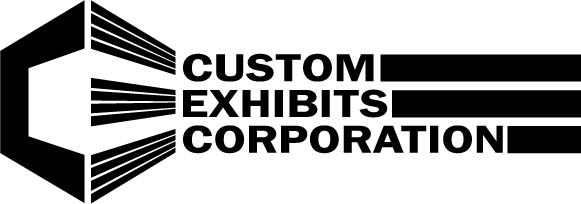Custom Exhibits File Preparation Guidelines
** In a Nutshell
Vector files:Build art at full size if possible. Convert all fonts to paths, placed or embedded bitmap art should be 100ppi at full size, cmyk. Save as .PDF
Bitmapped files:
Build art at full size if possible. 100ppi at full size, cmyk.
Flatten file and save as .jpg
** Preferred File Format:
-
Preferred art is cmyk.jpg or .tif. 100ppi @ full size
-
Vector files should be .ai or .fh with all fonts converted to paths and all imports included.
-
Illustrator files with transparency or other special effects should be rasterized in photoshop and saved as a cmyk.jpg or .tif
-
No quark, indesign or coreldraw files. Those should be converted to .pdf or .jpg
-
Indesign files converted to .pdf have known issues. These pdf's should be opened in photoshop and saved as cmyk.jpg or .tif files
-
Microsoft word files cannot be directly printed to our RIP. They will have to be rebuilt in a graphics program. Art charges may apply.
** Vector files:
-
Image is defined by mathematical formulas.
-
Required file type for vinyl cut-out letters. Preferred file type for flat colors
-
Individual elements of the file can be easily selected and manipulated
-
Files can be scaled to any dimension with no loss of resolution
-
Typically small file size
-
Difficult to create a photorealistic image
-
Typically created with Macromedia Freehand or Adobe Illustrator
** Bitmap Files:
- Image is defined by rows of pixels and measured in PPI (Pixels per inch)
- Preferred format for photographic images
- Because a bitmap file contains thousands of pixels per square inch, manipulating bitmaps can be difficult and time consuming
- Individual colors are difficult to isolate and change, even on layered files
- Enlargement is limited by the number of pixels in the original file. If the file is enlarged too much, your eyes will be able to determine the individual pixels and the image will begin to look ragged, choppy or built from squares.
- Large file size: A 30x40 rgb bitmap @ 100ppi is about 35 megabytes
- Bitmaps are typically created with Adobe Photoshop, digital cameras and scanners.
** Color:
- Color is device dependent.
- If color is critical, please provide a color sample or specify a pms color.
- PMS colors are spot colors. Our printers print in 4 color process, not spot colors. Therefore, PMS color matches are interpretations of spot colors, not actual matches.
- Colors changes between programs. PMS 301 will print out differently in Illustrator than it does in Photoshop or Freehand. If you import an rgb tiff logo with pms 301 into a freehand file, and then add areas of color using the Freehand PMS 301, the two colors will not match. They won't even match if you go back and make the cmyk values the same. If the colors have to match, they need to all be done in the same program.
** RGB or CMYK:
- Our printers print CMYK
- If your files are in RGB mode, please convert to CMYK. This should minimize color management profile mismatches.
- All RGB files are converted to CMYK when sent to the RIP
** Single or Multiple panels:
- If you are building a graphic that will be split into several panels, please build it as one large graphic, we will split it.
- Please note that the seams will show as dark lines. Consequently, seams will be more noticeable on areas of light flat color and less noticeable on areas of dark, textured color. Textured color, as in a photograph, works better than flat color in a seamed graphic.
** File Set-up for Macromedia Freehand:
- Save files in Freehand MX or lower
- Build files full scale
- Build files on an oversize page, indicate edge of graphic by drawing a box or outline around it.
- Convert text to paths
- Any bitmapped imports should be either all cmyk or all rgb.
- Any bitmapped imports should be full size at 100ppi
- Do not import freehand files into freehand, rather open the foreign file, then copy and paste
- Do not use any special filters or effects, including transparency, these tend to be unpredictable if they print at all.
- PREFERRED METHOD:
- Print as a press ready pdf or
-
Save the file as an eps, open in photoshop, rasterize full size at 100ppi, Save as a cmyk .tif file
** File Set-up for Adobe Illustrator:
- Save files in Illustrator CS4 or lower.
- Build files full scale
- Build files on an oversize page, indicate edge of graphic by drawing a box or outline around it.
- Convert text to paths
- Any bitmapped imports should be either all cmyk or all rgb.
- Any bitmapped imports should be full size at 100ppi
- Do not import illustrator files into illustrator, rather open the foreign file, then copy and paste
- Do not use any special filters or effects, these tend to be unpredictable if they print at all. These include shadows and the new color management features in Illustrator 9 & 10. Special filters and effects should be rendered in Photoshop.
- PREFERRED METHOD:
- Print as a press ready pdf or
-
Save the file as an eps, open in photoshop, rasterize full size at 100ppi, Save as a cmyk .tif file
** File Set-up for Adobe Photoshop:
- Build the file full size @ 100ppi
- Rasterize all type
- Flatten the file unless you have a specific element you want color matched. If that is the case, leave that specific element on a layer by itself.
- Save as a cmyk .tif file
** File Set-up for Quark Express:
-
Quark Express is not a recommended program. If you have In Quark files they need to be converted:
-
Print as a press ready pdf or
-
Save the file as an eps, open in photoshop, rasterize full size at 100ppi, Save as a cmyk .tif file
** File Set-up for Adobe InDesign:
-
In Design is not a recommended program. If you have In Design files they need to be converted:
-
Print as a press ready pdf or
-
Save the file as an eps, open in photoshop, rasterize full size at 100ppi, Save as a cmyk .tif file
** File Set-up for Corel Draw:
-
Corel Draw is not a recommended program. If you have Corel Draw files they need to be converted:
-
Print as a press ready pdf or
-
Save the file as an eps, open in photoshop, rasterize full size at 100ppi, Save as a cmyk .tif file